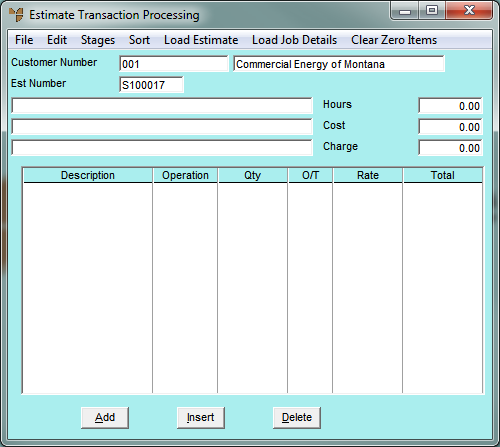
Labour is normally collected and posted to an estimate via the material quantity x the labour content for that item (i.e. Quantity x Lab Cont entered on the Add Items to Estimate screen). However, you may want to post labour directly to an estimate for additional work, supervision or non-material related work.
To add labour directly to a service estimate:
Refer to "Maintaining the Service Estimate Header".
Micronet displays the Estimate Transaction Processing screen.
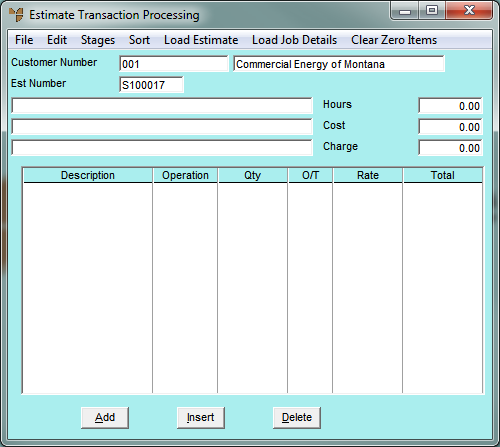
|
|
|
Technical Tip By default, the Estimate Transaction Processing screen is set to EDIT | ITEM so you add or edit materials for an estimate (refer to "Adding Materials to a Service Estimate" ). When you select this menu option, EDIT | LABOUR is selected so you can add or edit labour. You can also add or edit text for a job (refer to "Adding Text to a Service Estimate"). |
If you selected to add, insert or edit a labour line, Micronet displays the Add Labour to Estimate screen.
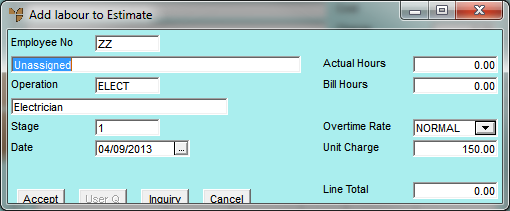
|
|
Field |
Value |
|
|
Employee No |
Enter the employee ID for this entry. You can also press Tab or Enter to select an employee. Micronet displays the employee name/description on the following line. This line can be overwritten if you want to store free text information relating to this transaction posting. Text entered here is stored and can be displayed on job inquiries, the job card and/or reports. |
|
|
Operation |
Micronet displays the employee's default operation. You can change this if required by overwriting the displayed operation, or by deleting the displayed operation and pressing Tab or Enter to select a different operation. |
|
|
Stage |
Micronet displays the default stage for this estimate as set in the Department master file (refer to "Adding a New Department"). Normally this would be set to 1. You can delete this and enter another stage if required. You can also press Tab or Enter to select a stage. |
|
|
|
Reference If your estimate has multiple stages and you haven't created them yet, refer to "Estimate Transaction Processing - Stages - Variations and Stages". |
|
|
Date |
Enter or select the date on which the employee will perform the work. |
|
|
Actual Hours |
Enter a value for the actual hours the employee is estimated to work. |
|
|
Bill Hours |
Enter the estimated billable hours for the employee (i.e. that you want to charge your customer for). This figure can be higher or lower than the Actual Hours entered above and is multiplied by the Unit Charge shown below to determine the Line Total. |
|
|
Overtime Rate |
Select a rate to charge the customer – for example:
Rates are setup in your MJC company configuration. |
|
|
Unit Charge |
Micronet displays the unit charge as set on the Operation selected for the labour line. You can overwrite this if required. |
|
|
Line Total |
Micronet calculates and displays Bill Hours x Unit Charge. |
If you added labour to the estimate, Micronet redisplays the Add Labour to Estimate screen so you can post further labour if required.
Micronet redisplays the Estimate Transaction Processing screen, showing the items, text and labour posted to the estimate.